PokerRanger Preflop Trainer
PokerRanger's preflop trainer allows to define training scenarios for almost any preflop situation including situations with potential isolation raises, 3-bets, 3-bets against isolation raises, squeezes, 4-bets, 5-bets, and more. Not only can you define different ranges for different scenarios but you can also have distinct ranges based on the specific sizes - if you want.
You can quickly train by using keyboard shortcuts. After the training session, you get a extensive result with various graphs. Track your long-term performance by checking the success rate over time.
Another very useful feature is to actually limit the range of hands you would like to train. For example, in most scenarios it might be very clear how to play AA, so you can exclude it from your training to save time.
In the following we go through the stages of defining ranges, training them, and interpreting results. The screenshots in this article use the "dark mode", but the preflop trainer is also available in "light mode".
Dashboard
By default, PokerRanger comes with predefined preflop ranges of Upswingpoker, so it is straightforward to try out training by using it.
You can navigate to the training by clicking on the corresponding tab:

Depending on your layout, the "Range Trainining"tab might be located at different places. Clicking on the tab shows it with the space that you defined by your layout:
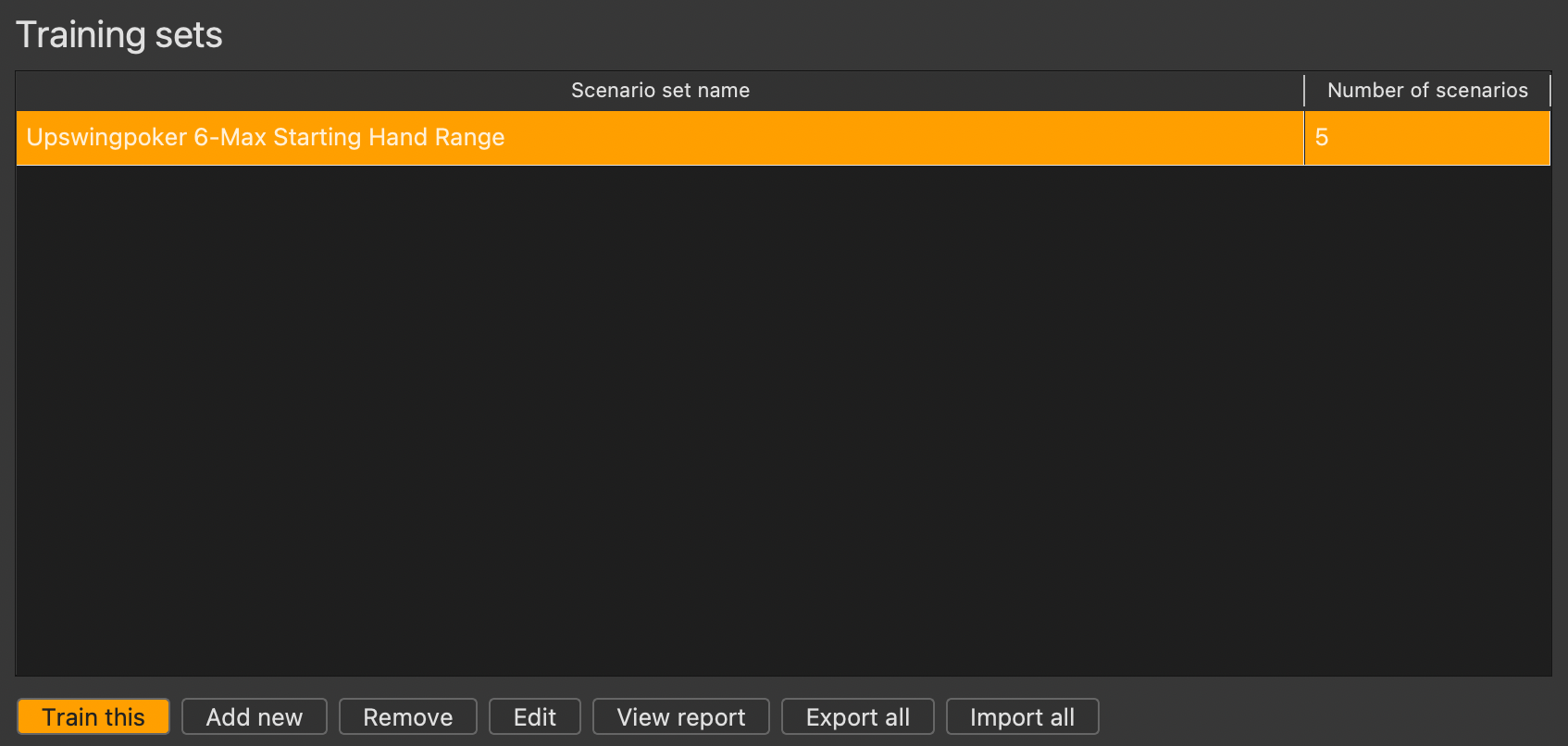
Each training set is a row in the table. And each training set is a collection of training scenarios. One training scenario could be a situation like "First-in from CO": Here you can decide whether to call along, fold, or 3-bet. If you create a scenario yourself, you can define yourself which ranges you would like to play there. It is easy to import them from third party tools like GTO solver, PIO Solver, or just from a training site that you prefer.
The given training set from Upswingpoker contains first-in situations for UTG, MP, CO, BTN, and SB.
The buttons have the following meanings:
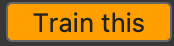 With this button, you start an actual training. The training involves all training scenarios from the selected training set.
With this button, you start an actual training. The training involves all training scenarios from the selected training set.
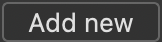 With this button, you can add a new training set with multiple training scenarios.
With this button, you can add a new training set with multiple training scenarios.
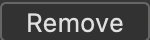 With this button, you can remove the selected training set.
With this button, you can remove the selected training set.
 Change the selected training set. Change the name, add training scenarios, change training scenarios, or remove them. It also allows you to narrow down the hands you want to train.
Change the selected training set. Change the name, add training scenarios, change training scenarios, or remove them. It also allows you to narrow down the hands you want to train.
 View a report of all your training sessions that you had within this specific training set. It will also give you a time report.
View a report of all your training sessions that you had within this specific training set. It will also give you a time report.
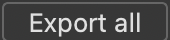 Export all of your training sets into an external file that you can share with friends.
Export all of your training sets into an external file that you can share with friends.
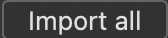 Import all training sets from an external file that someone else stored to PokerRanger. Warning: This overwrites all of your local training sets. If you are interested in merging scenarios, please contact our support team.
Import all training sets from an external file that someone else stored to PokerRanger. Warning: This overwrites all of your local training sets. If you are interested in merging scenarios, please contact our support team.
Training a training set
When you click the "Train this" button as explained above, you enter the screen to actually have a training. One example:
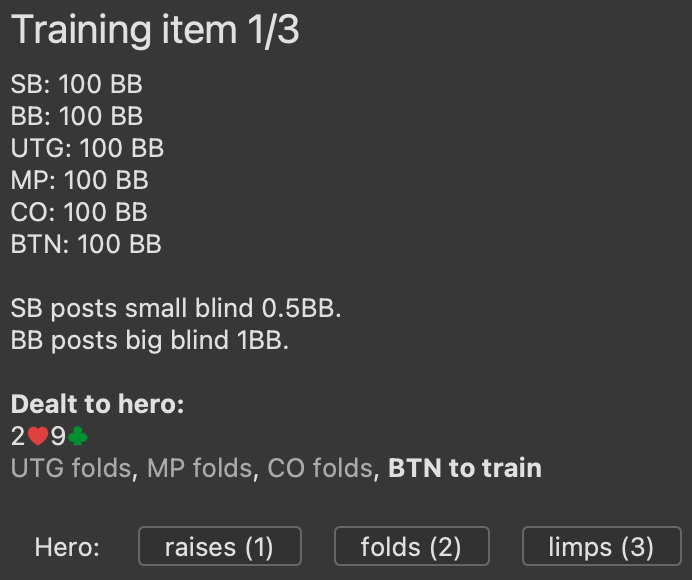
This is a scenario where you are to train BTN first-in. You are dealt the hand 9c2h. Clearly, you can raise, fold, or limp in this situation although limping is quite likely not a good choice because you have a bad hand and would like to take initiative. Anyways, this depends on your defined ranges.
Instead of clicking the buttons, you might use your keyboard and hit the keys for 1, 2, or 3 to do the specific action. Let's choose the fold button or press 2 on the keyboard here.
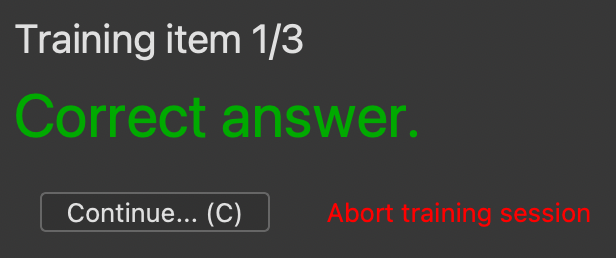
Apparently we guessed right. We can now decide to abort the training session if we are suddenly bored by this training or hit the continue button (or click C on the keyboard). This will lead to the next training item, and so on.
Note: You can define the number of training items per session in the preferences.
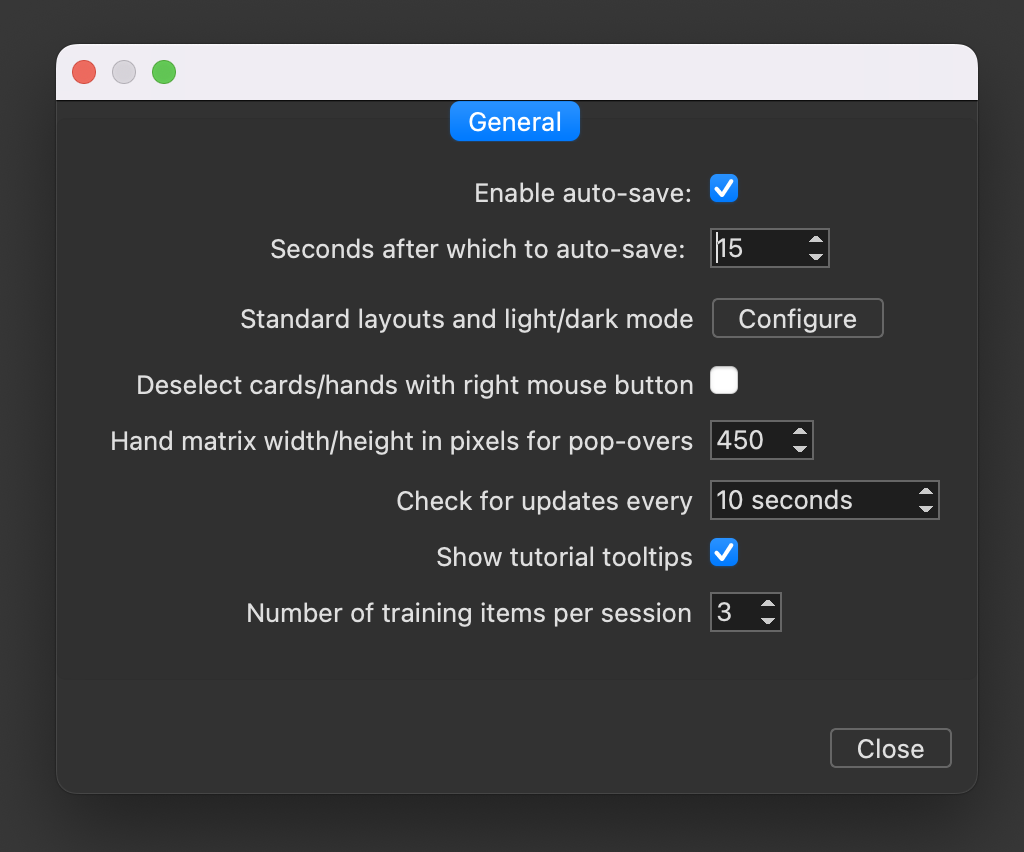
Once you have done all your training items of the session (that are randomly selected), you can a report.
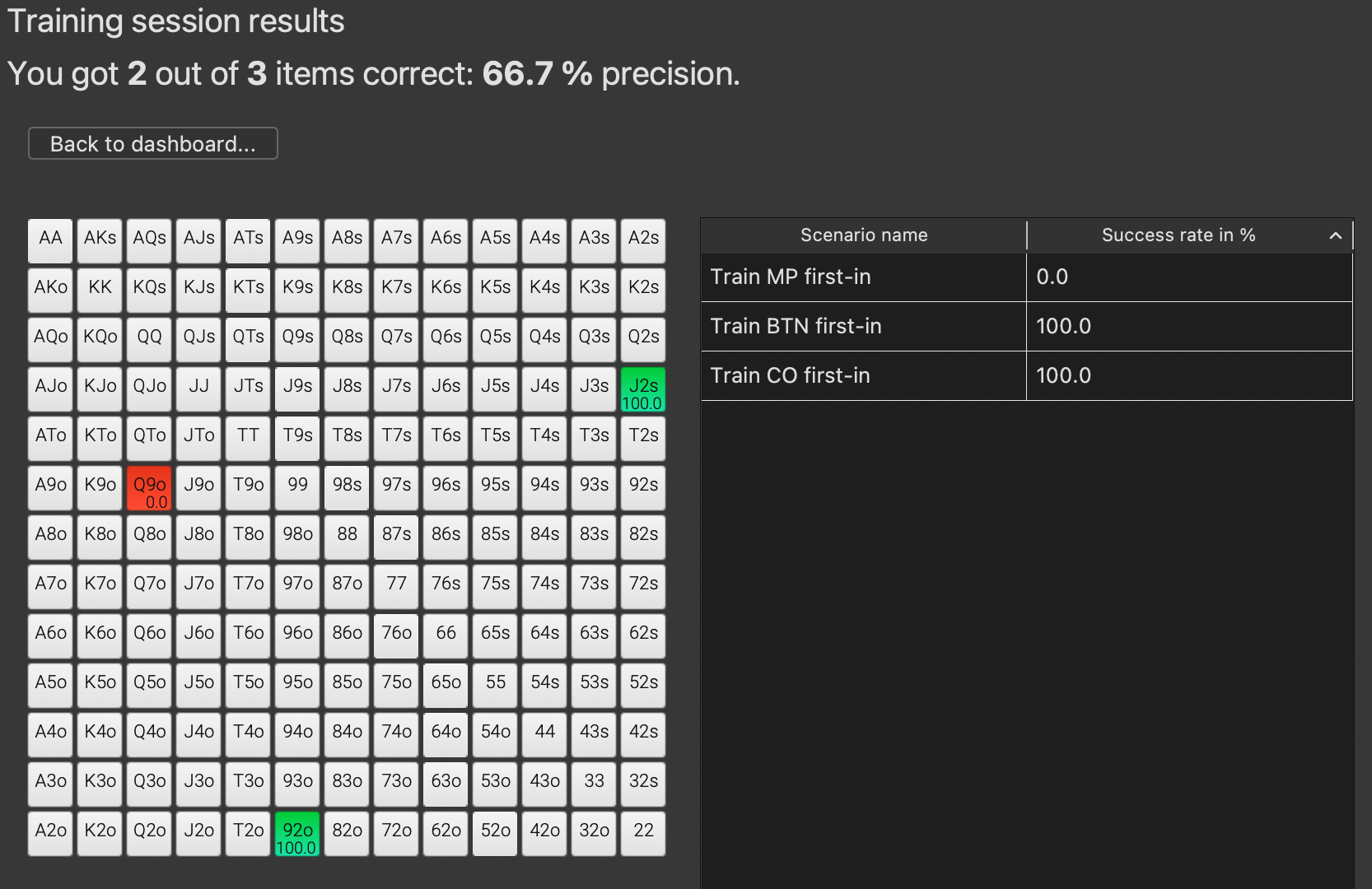
2 out of 3 items were answered correctly. You get a matrix that shows which hands you guessed to what percentage correctly. The table shows for each training scenario (here equal to a position) to which percentage you guessed correctly. For only one session, this report might seem a bit simple, especially with our 3 hands of training. But these results accumulate automatically and you can later view a total report. More to that later.
Training definition
From the dashboard, by clicking the "Add new" button, you can define your custom training scenario.

This view appears. By clicking on "New training set", you can change the name of this training set. There are now two main buttons:
 A training set is a collection of training scenarios. With this button, you can create a new training scenario.
A training set is a collection of training scenarios. With this button, you can create a new training scenario.
 When you are done having defined your training scenarios for the training set, you can hit this button and get back to the dashboard, storing all changes.
When you are done having defined your training scenarios for the training set, you can hit this button and get back to the dashboard, storing all changes.
The most interesting part is how to define a training scenario, so let us see what screen appears when we click on "Add scenario".
Adding a training scenario

You see this collapsed view first. To open it, click on the arrow on the left side.
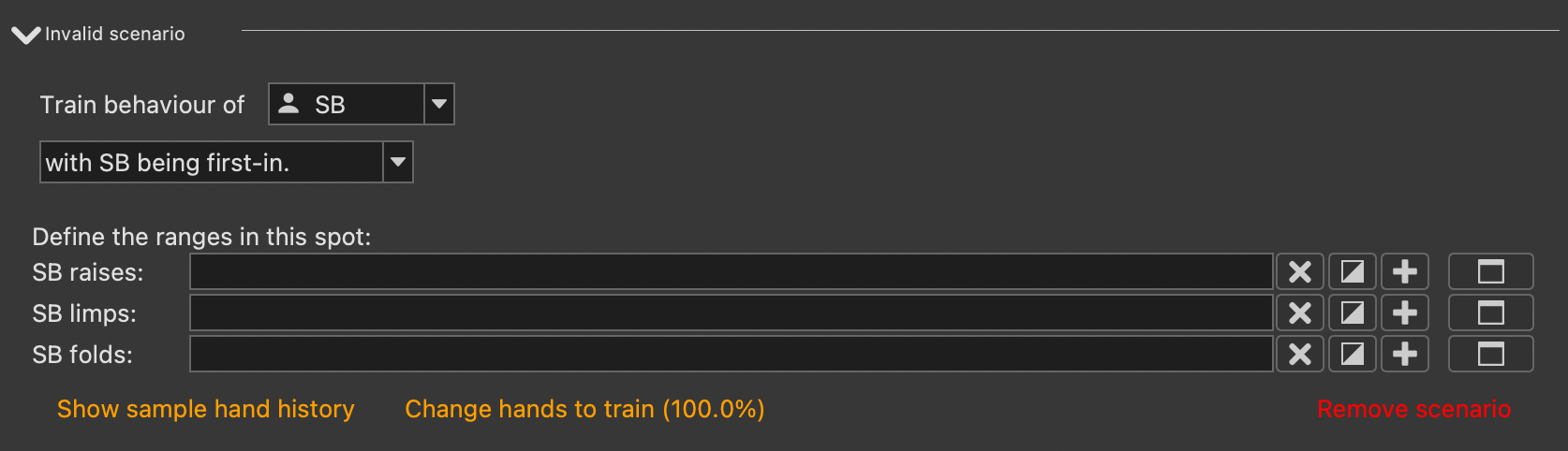
The scenario is invalid in its current state. The title bar with "Invalid scenario" automatically updates when changes are made.
We first need to define in which position Hero sits in this particular scenario:

In this case, let us stick with CO. Now, we need to define what has happened before Hero has to act.

When we select "with CO being first-in" we just train the basic scenario that we want to train opening ranges of CO. If we click on the drop-down and select "after" instead, we see the following.

Hero is CO, but when we hit "after", we can define what happened before. In the screenshot above you see the situation that UTG has raised to 2BB before. Sitting in the CO, we can therefore decide to 3-bet, call, or fold to this opening raise.
We can once more change the option "and that's all" to "and" and see the following:

In this situation, UTG has raised to 2BB, MP 3-betted to 3BB, and now we are sitting in the CO and can decide what to 4-bet, coldcall, or fold. We can also change "3-bets to" to "call" and see this situation:

In this case, UTG raised to 2BB, MP called, and we are sitting in the CO and can decide to squeeze, call the minraise, or fold.
In order to train 4-bets, we can set the following:
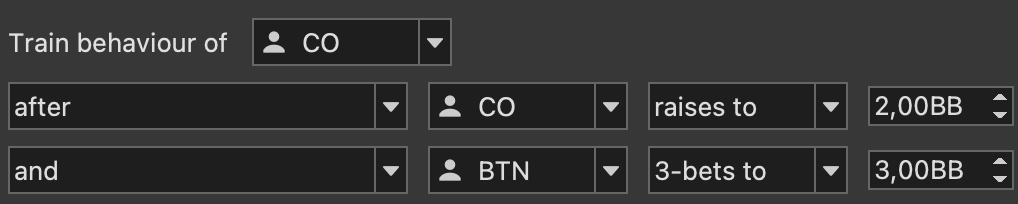
Hero (CO) minraised, BTN 3-betted, and now it's Hero's (CO's) turn again, so he can either 4-bet, call the 3-bet, or fold.
Note that "fold" is never a dropdown action because folding is the default. If you want to train against limpers, you can select "call" though.
In the case that you might find this confusing, you can always click on the  button to see a hand history example for this setting (you just need to define some hands for the ranges that we talk about just in a minute). For the 4-bet scenario, we might see a hand history like:
button to see a hand history example for this setting (you just need to define some hands for the ranges that we talk about just in a minute). For the 4-bet scenario, we might see a hand history like:
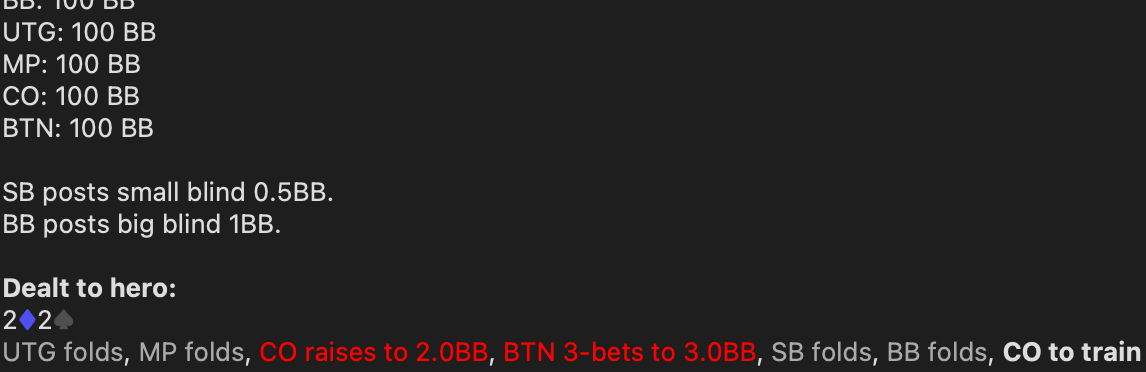
This makes it very easy to keep an overview of what you have defined.
Having defined the situation itself, you can now go ahead and define ranges:

These ranges are mutually exclusive, but you might have a situation where you want to have AA raised 90% of the times but only called 10% of the time. For this, you can use weighted ranges.
The buttons are the usual ones for removing the range, inverting the range, or adding the remainder (e.g., if you have defined some 4-bet range, want to call nothing, and want to fold the remainder). The last button allows to open the usual hand range selection dialog to select ranges in detail, which is explained in a different article in detail.
There are two other options left to explain for the scenario definition:
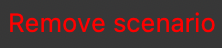 Remove the training scenario if you do not want to have it in your training set anymore
Remove the training scenario if you do not want to have it in your training set anymore
 Change the hands to train.
Change the hands to train.
The latter button shows in percentage what the base range for the hands to train his. Hands that are not included in the defined ranges above are anyway excluded, so no need to worry about them.
By clicking on this button, you see another range definition area:

By default, all hands are included. But you might remove some of the hands that are really, really clear. For example, your strategy might be to anyways 3-bet AA and never call them. Or there are many hands that you will always fold and you do not see any need to train them. Or you have encountered some problem hands that you misplay all the time and would like to train them in particular. All of this is possible that way.
Training reports
You can either get a training report from all training sets that exist or for a specific training session:
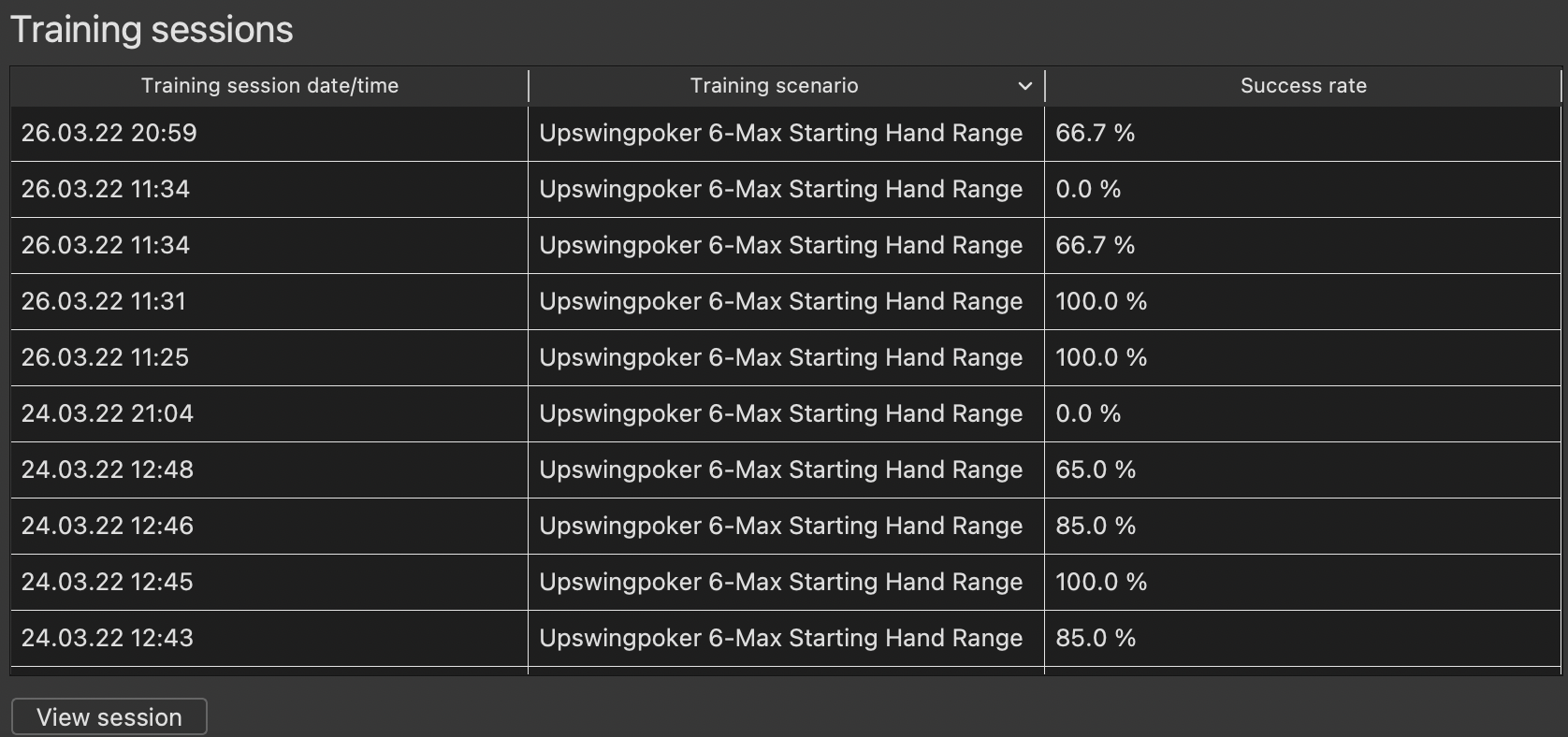
Within this sortable table you can click on one of the sessions you did in the past and click "View session". What opens is the same report as the one you saw when you finished your training.
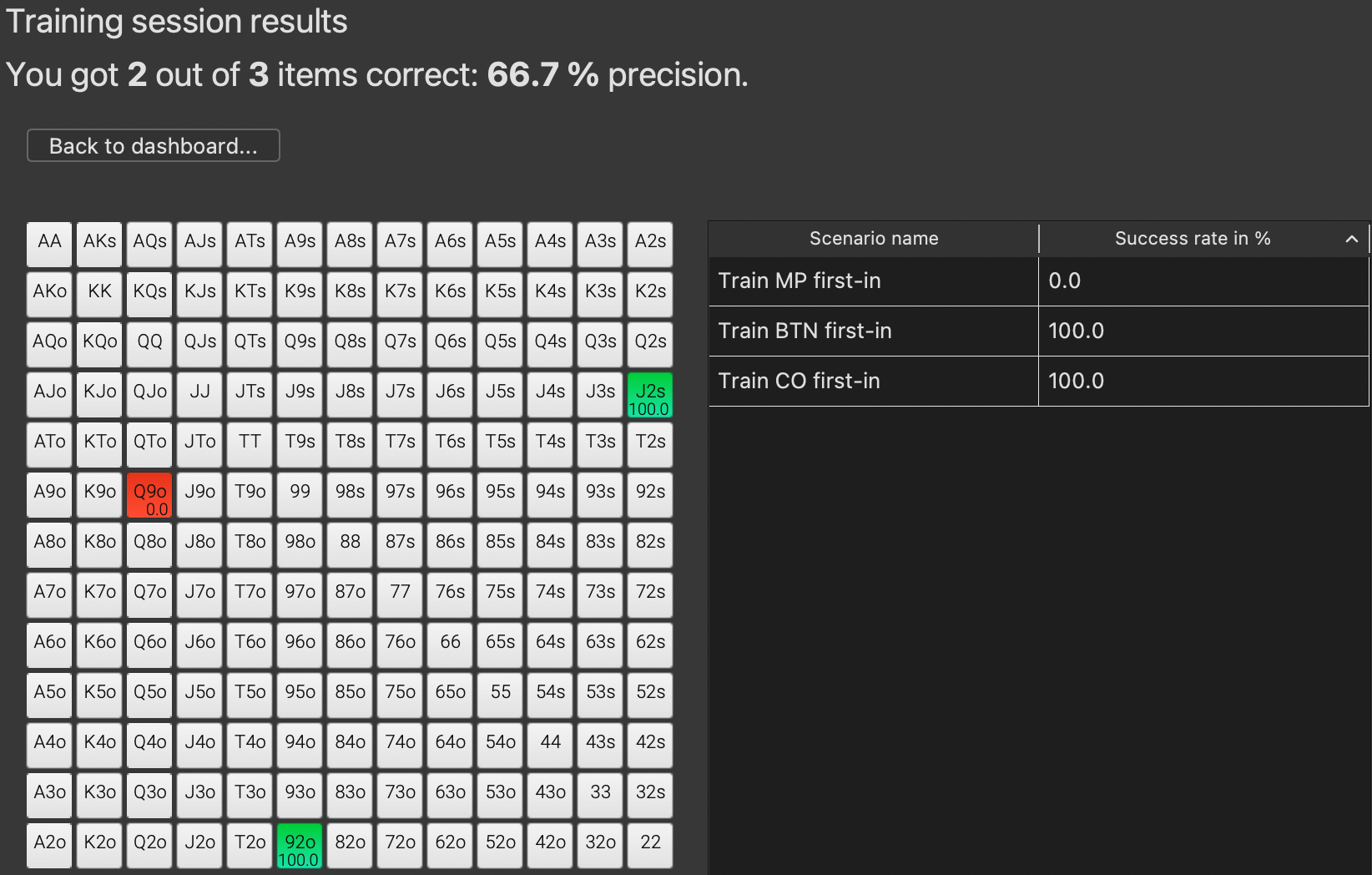
In this session, we played 92o and J2s correctly but messed up Q9o. Scenario-wise we succeeded from CO/BTN but failed in MP. If this happens more often, then we might check if we want to train MP more intensively. But, of course, one training, especially such a short one, has no sample size.
If you click on the "View report" button of a training set at the top in the dashboard, you see a slightly different image.
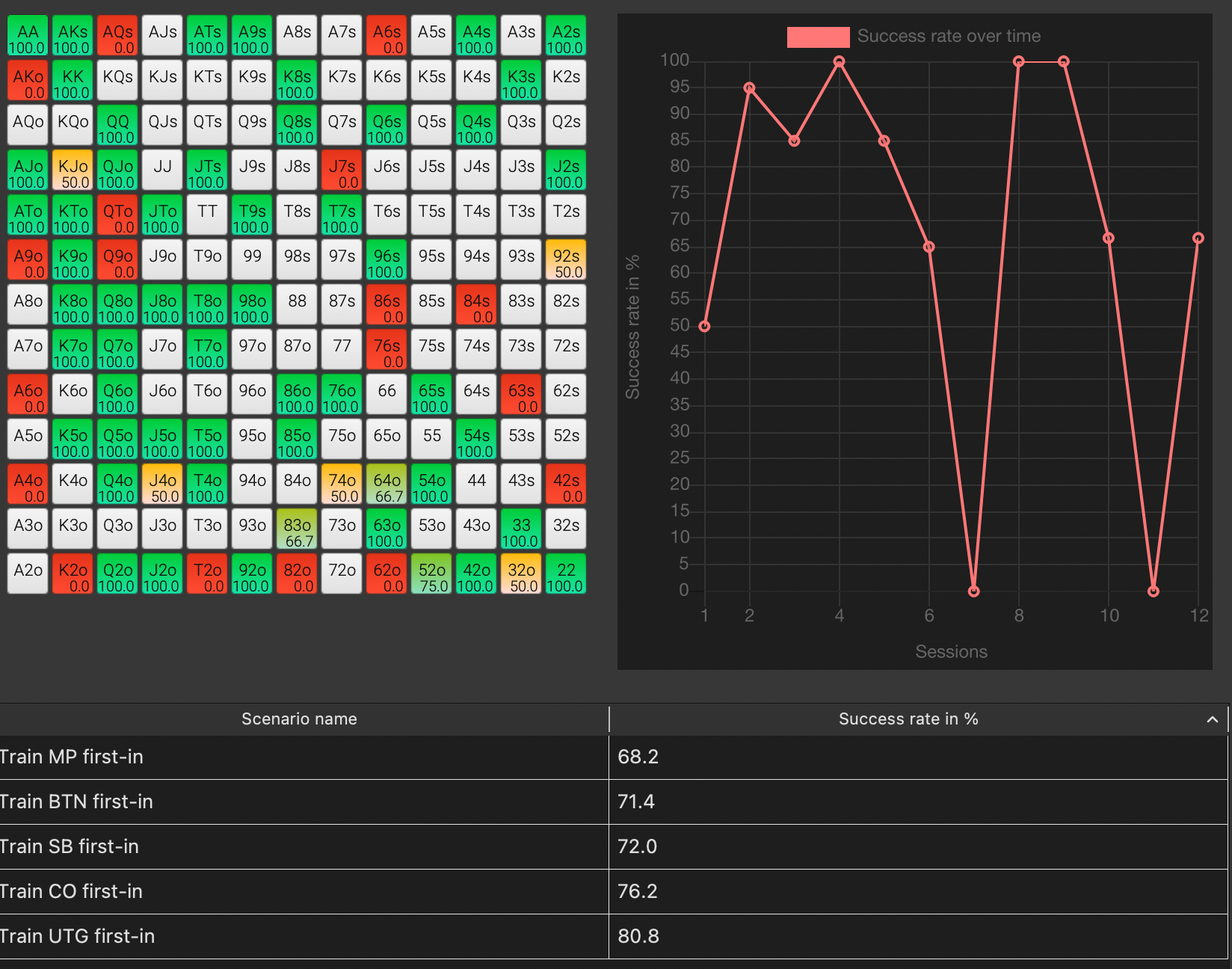
This has more sample because all training sessions that belong to this training set are included. We had a few sessions that really went bad and have probably not trained enough to really master all of the positional plays yet because the graph still fluctuates a lot.
The matrix also shows that we seem to have quite a few problems with off-suited Ax hands and suited two-gappers, so these might need need some love.
Positional-wise MP seems to be the weakest position so far.
As you train more and more, these graphs become more and more detailed and give you good signs where you did more training. If you want to reset everything, you can either create a new training set, contact us for quick help, or we will introduce features if you let us know what you want.
As always, give us feedback, so we can improve PokerRanger into the direction that you want! We hope, you have as much fun with this training tool as we had developing and testing it.