Hand type schema design
PokerRanger2 allows you to create custom board hit schemas. A standard schema is offered:
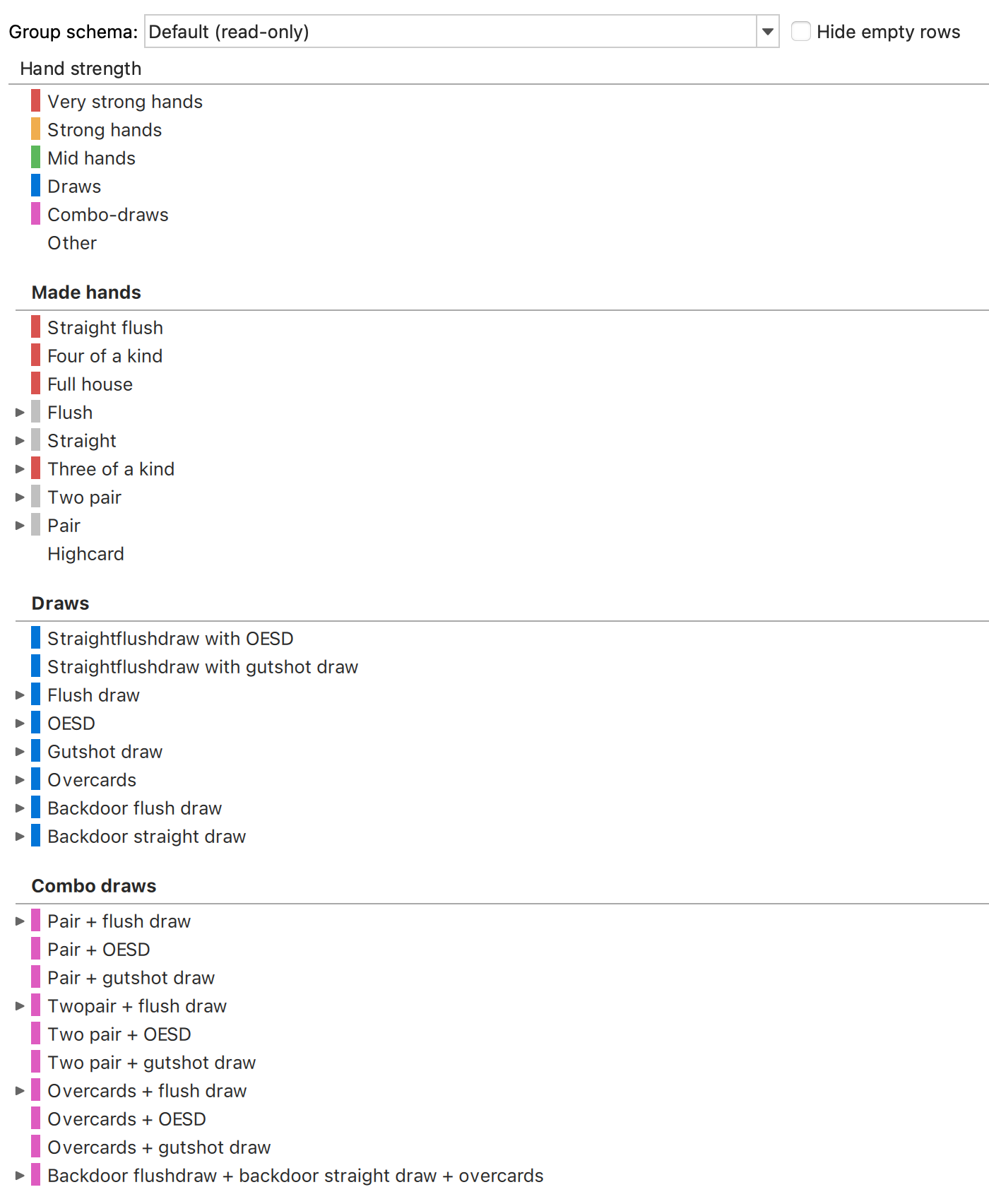
For example, If you evaluate a range that has a hand AA that hits a set and a hand KK that hits a fullhouse, then "very strong hands" will include both AA and KK. Per default, the "read-only" group is selected.
Modifying hand strength groups
If you switch to a custom schema, you can change the hand types that are in one group. The "read-only" group cannot be changed. Just click on the hand category first where you would like to add hands. For example, clicking on "strong hands" will make it bold / selected:
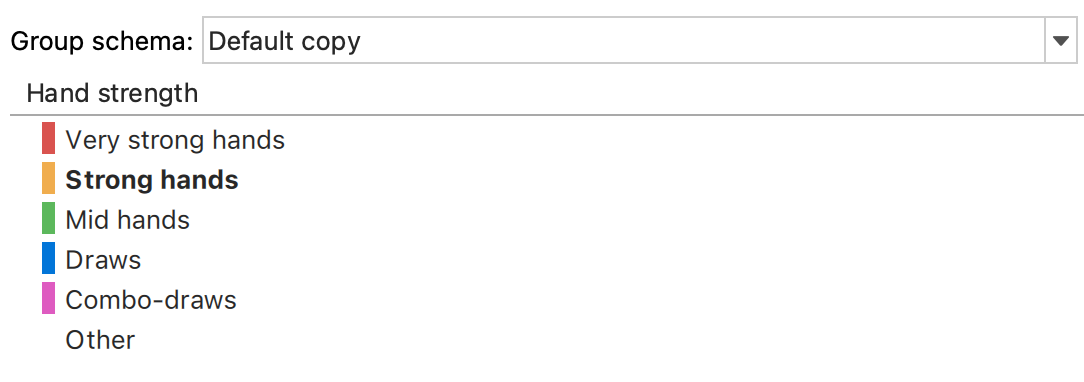
Now, if you select some hand type below it will be assigned to strong hands. For example, in my case I click on "straight flush" which has been assigned to "Very strong hands" before.
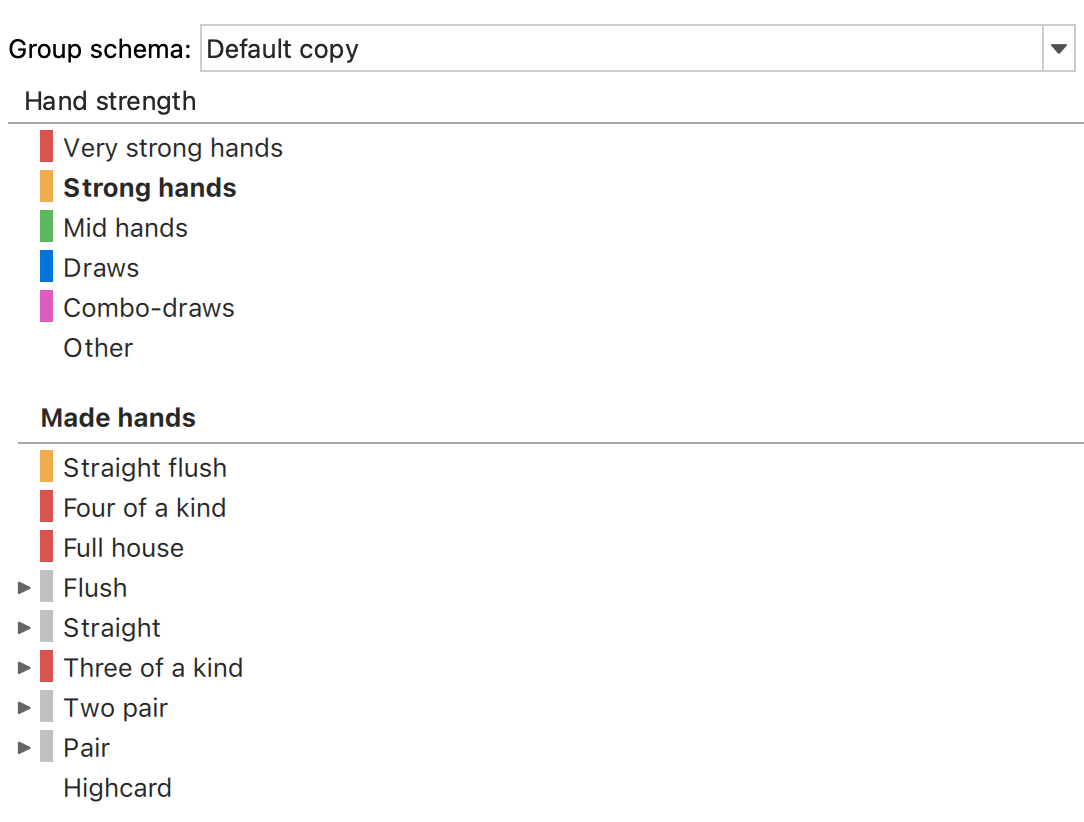
As you can see, the small rectangle before "Straight flush" has changed the color to yellow to indicate that it belongs to this group now.
Editing hand type groups in detail
The "Default (read-only)" group cannot be changed. You can use the drop-down in the board hit evaluation view (or equity graph view) to edit these ones. Clicking on the drop down lets you switch fast between schemas and also allows to open the editing dialog by choosing the "Edit schemas..." option:

This opens the schema selection dialog:
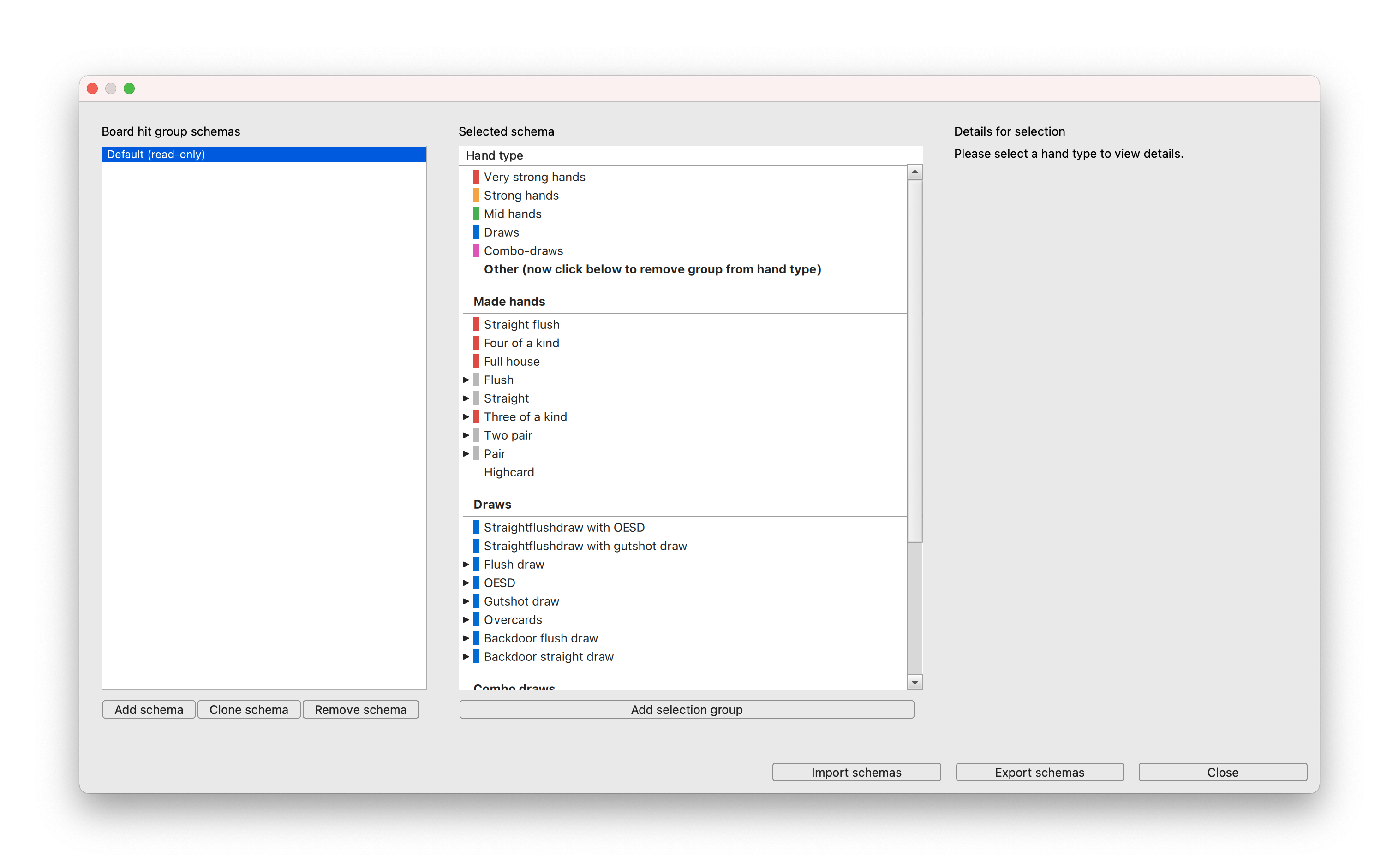
This dialog has multiple options. We start with the buttons below the "Board hit group schemas" list:
- Add schema: This allows you to add another empty schema
- Clone schema: If you have an existing schema that you would like to use as a template, you can create a new schema with this button. It is usually good to clone the "Default (read-only)" schema
- Remove schema: Remove an existing schema, you cannot remove the "Default (read-only)" schema
Note: You can double-click a schema to rename it.
If you are not using the "Default (read-only)" group, you can click on one of the hand type groups:
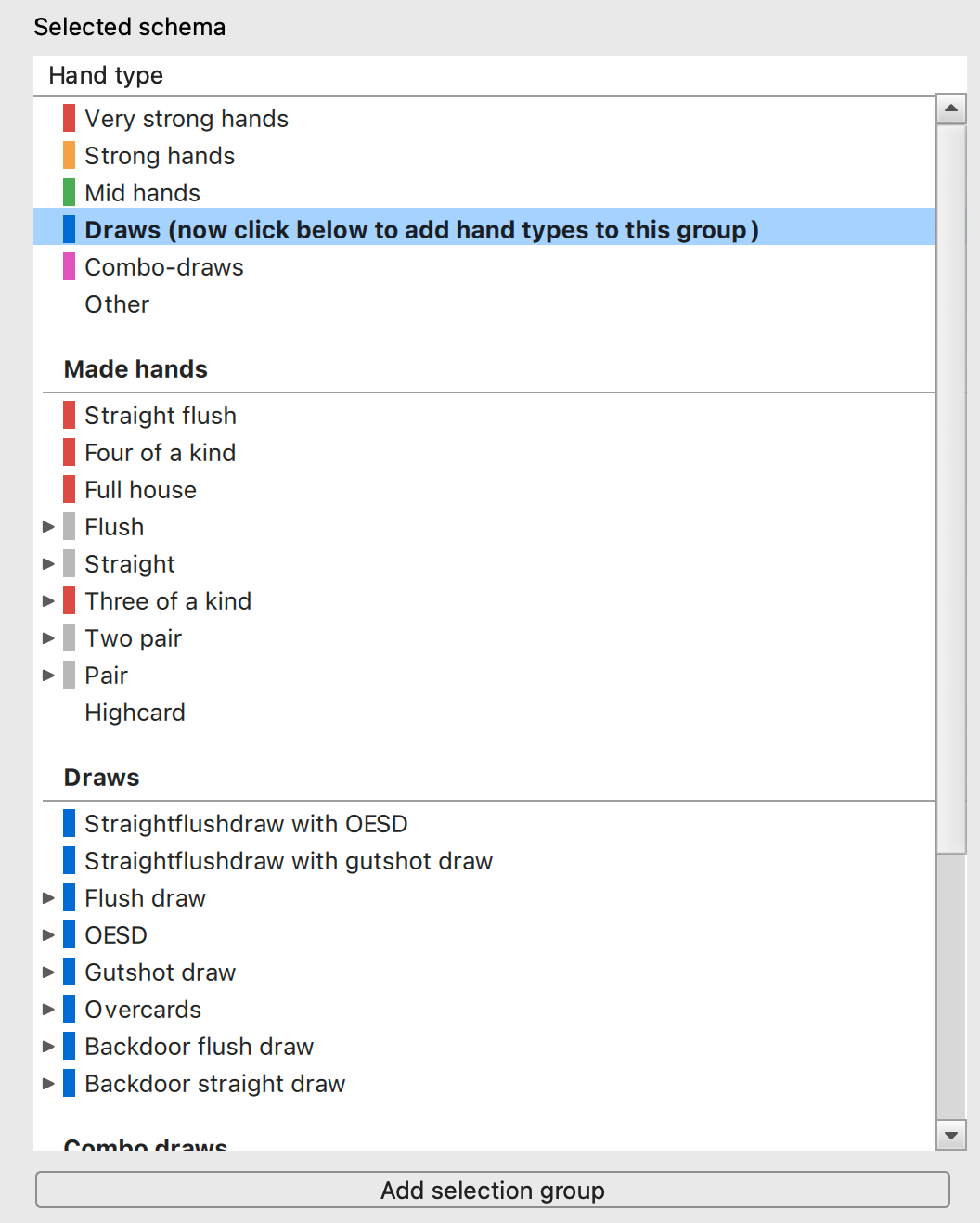
As the bold text tells you: You can now start by clicking on hand types below like flush, pair, highcard, and so on. These hand types then will get a blue color rectangle and will from now on belong to the "Draws" category. You can also click on "Other" to deselect hand types entirely.
Clicking on the "Add selection group" button allows you to create an entirely new category.
Details for selection
On the right hand side, you see details for the current selection.
For a hand category it will show:
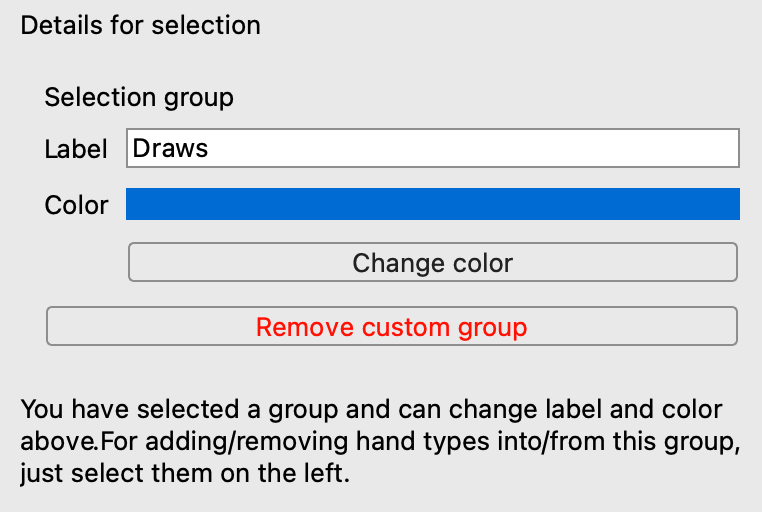
Here, you can change the name of the group, change the color or remove this custom group.
If you select a hand type like "Flush draw", it will show:
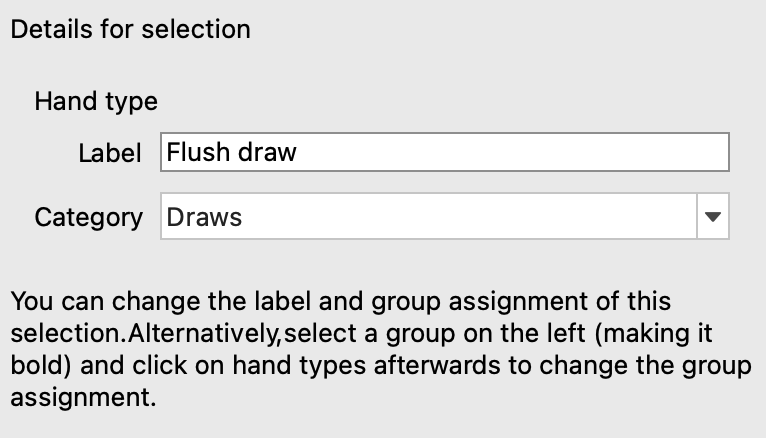
You can rename this hand type but also change the "Category" by using the dropdown.
Exporting or importing hand group schemas
PokerRanger also allows you to export or import all your hand group schemas. This can be used for sharing with friends or for backup purposes.

If you have any further questions regarding hand group schemas, do not hestitate to contact our support anytime! We are glad to help via Discord, Skype, mail or any other way.