Hand strength selectors
PokerRanger's hand strength selectors allow you to add all hands with pair, twopair, trips/set, straight, flush value or any draw like gutshot draw, open-ended straight draw (OESD), flushdraw, and many more... And now, all of this is possible with only one click!
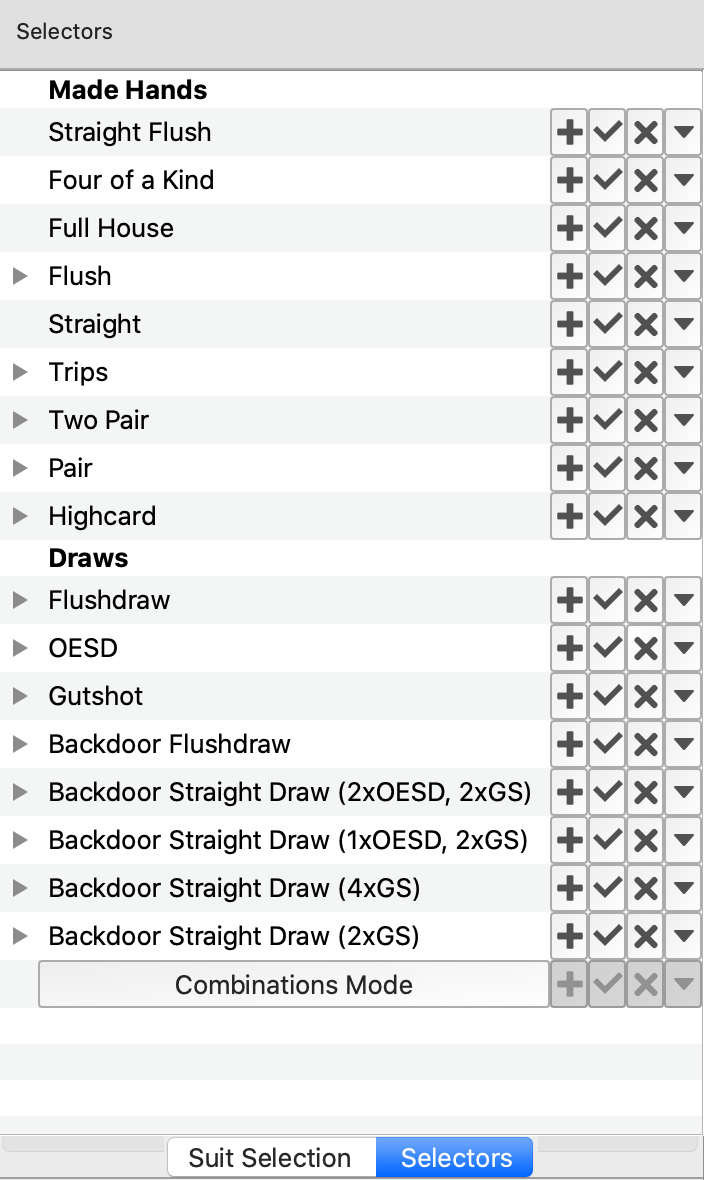
Per default, this widget is in the hand manipulation window on the top left and tabbed with "Suit Selection". You click on the "Selectors" tab to activate it. Note that, if you need more space, you can increase the area of this widget by clicking on the grey line just below "Suit Selection"/"Selectors" and moving the mouse down. Almost everything in PokerRanger is dockable and resizable.
We assume in the following that we have selected these cards in the main window:
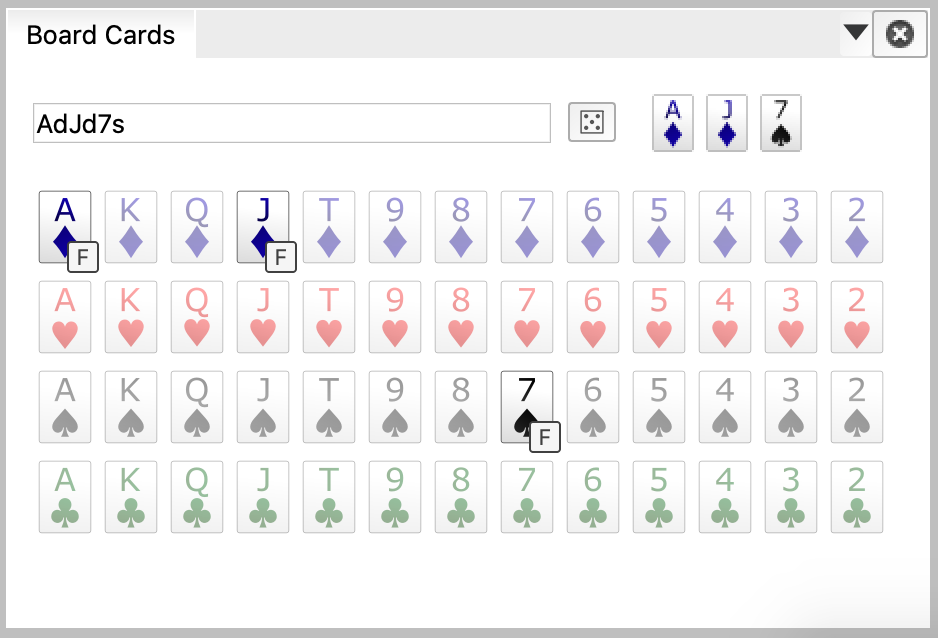
The selector outputs are based on the board that is chosen in the main window, so make sure to set it properly. The range manipulation window does NOT block input to the main window, so you can change the board without closing the window.
Functions of one selector line
Each line in the selectors view has four icons attached to it:

The arrow left to "Pair" allows you to view more detailed hand strengths like Top Pair, 2nd Top Pair, and so on.
The first button (on the right) with the plus sign allows you to add all pairs to current range. The second button with the check/sign symbol overwrites the entire ranges with pairs. So, if the range is empty, both of the first two buttons to the same. The third button removes all pairs from the range. The fourth button gives you additional options:
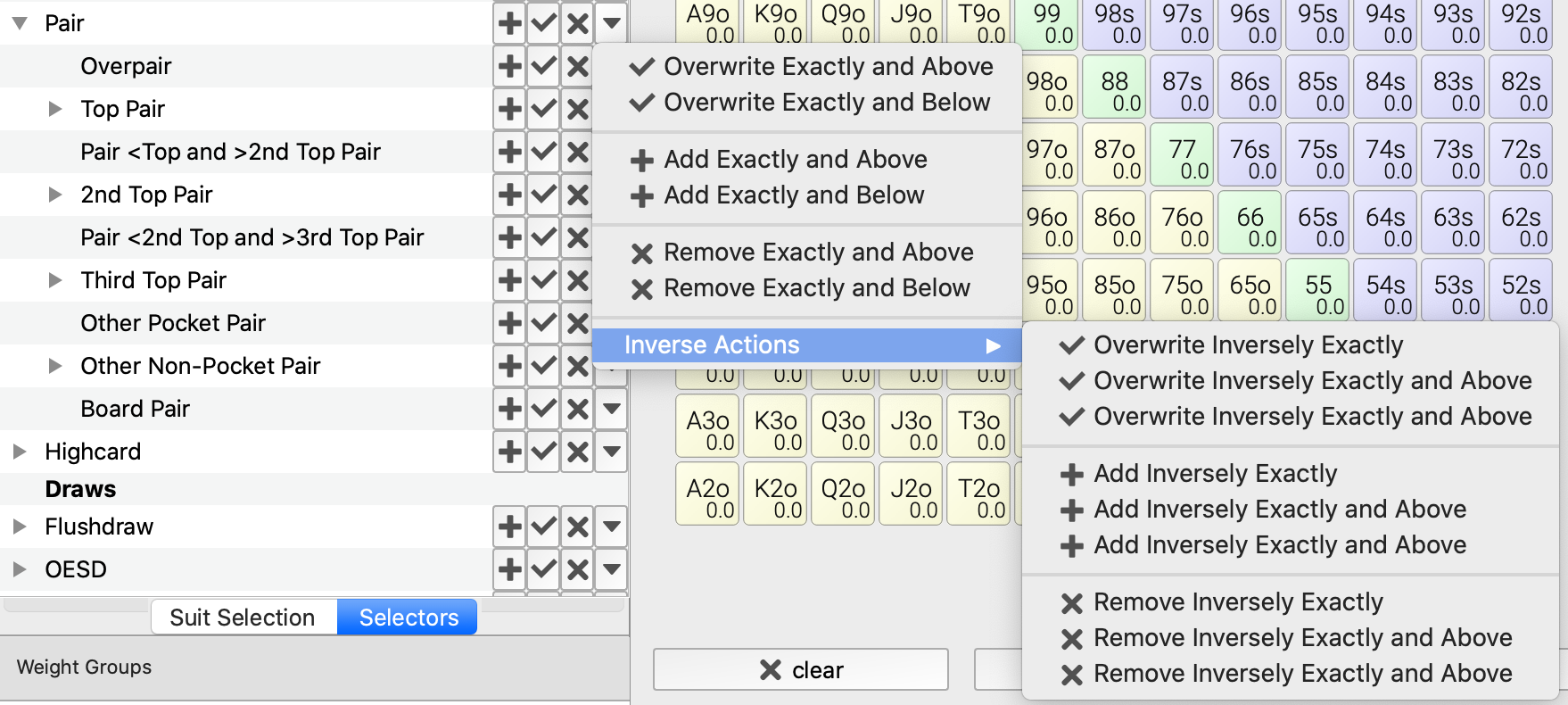
- Overwrite Exactly and Above: Overwrites the current range with all hands that are "Pair" or stronger (like two pair, flush, etc.)
- Overwrite Exactly and Below: Overwrite the current range with all hands that are "Pair" or weaker (like Highcards)
- Add Exactly and Above: Add to the current range all hands that are "Pair" or stronger
- Add Exactly and Below: Add to the current range all hands that are "Pair" or weaker
- Remove Exactly and Above: Remove from the current range all hands that are "Pair" or stronger
- Remove Exactly and Below: Remove from the current range all hands that are "Pair" or weaker
Also, there are the inverse actions to that under the submenu "Inverse Actions":
- Overwrite Inversely Exactly: Overwrites the current range with all hands that are NOT "Pair"
- Overwrite Inversely Exactly and Above: Overwrites the current range with all hands that are NOT "Pair" and NOT stronger
- Overwrite Inversely Exactly and Below: Overwrite the current range with all hands that are NOT "Pair" and NOT weaker
- Add Inversely Exactly: Add to the current range all hands that are NOT "Pair"
- Add Inversely Exactly and Above: Add to the current range all hands that are NOT "Pair" and NOT stronger
- Add Inversely Exactly and Below: Add to the current range all hands that are NOT "Pair" and NOT weaker
- Remove Inversely: Remove from the current range all hands that are NOT "Pair"
- Remove Inversely Exactly and Above: Remove from the current range all hands that are NOT "Pair" and NOT stronger
- Remove Inversely Exactly and Below: Remove from the current range all hands that are NOT "Pair" and NOT weaker
All of these actions use the currently selected weighed group to add hands. Removing hands does remove ALL hands of all weight groups neglecting the weight group, though.
Example
Say, with our board given above (AdJd7s), we want to select all hands that are either pair or stronger or flushdraw or gutshot.
For this, we click the following buttons:
- Click on the down arrow of Pair -> Overwrite Exactly and Above ("Add Exactly or Above" also works the same if the range is empty)
- Click the "+" (plus) button next to "Flushdraw".
- Click the "+" (plus) button next to Gutshot.
The resulting range will be:
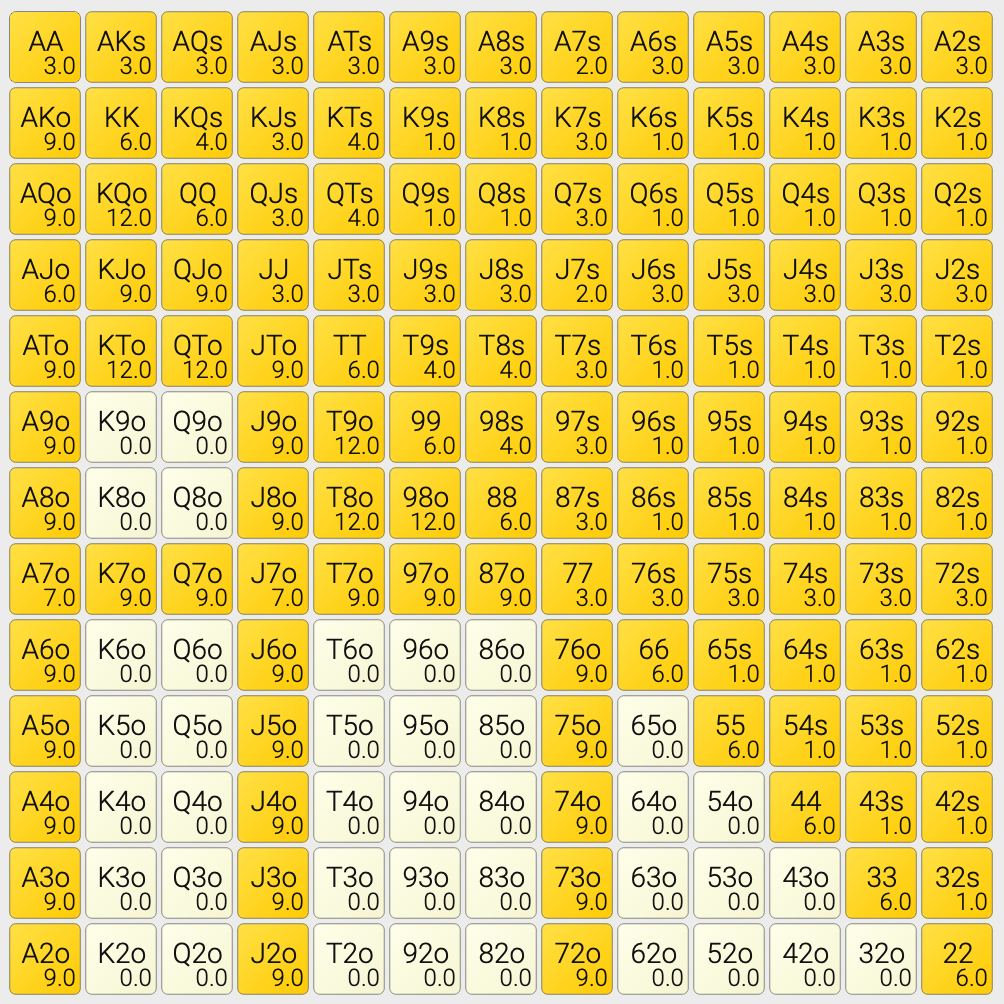
For most of the suited hands, you will see "1.0" which tells you that only one combination is covered. This is the "both cards are diamonds" combination because we chose to select all flushdraws. We could also use the "down array" key to the left of "Flushdraw" to only choose nutflushdraws or second nutflushdraws.
Combinations mode
If you scroll down in the "Selectors" tab, you will see the "Combinations mode" button.

Clicking will let you enter the combinations mode. It will switch to show "Fast Selection Mode":

Clicking on it "Fast Selection Mode" allows you to enter the original mode explained above.
Within the combinations mode, you can select multiple rows by clicking on the labels, which are combined via "AND" then. For example, you might want to select only THOSE flushdraws that are also a pair. To do that, enter the combination mode and click on "Pair" and then on "Flushdraw" (not on any button, just click on the text). You will see these hand strengths highlighted then:
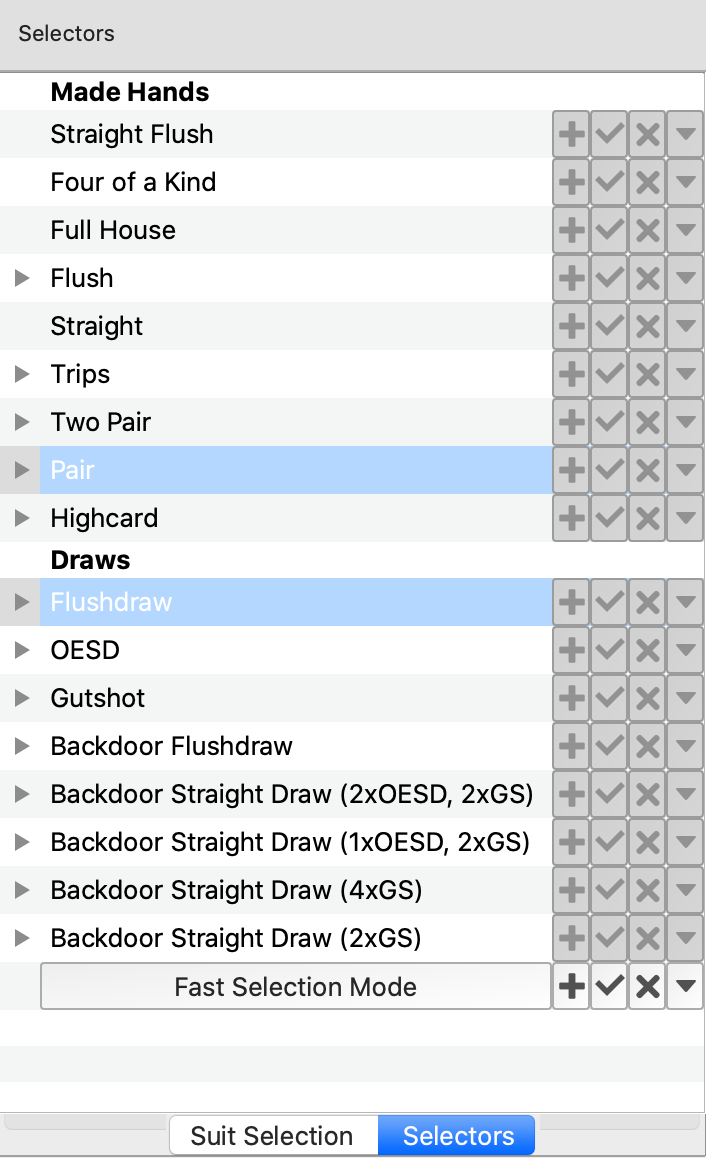
Clicking on a selected item again deselects it.
Now, you can use the buttons next to "Fast Selection Mode". These buttons will apply the current selection to the range.
For example, clicking on the sign button there will overwrite the current range with all hands that are both flushdraw and pair. For our board of AdKd7s, the result is:
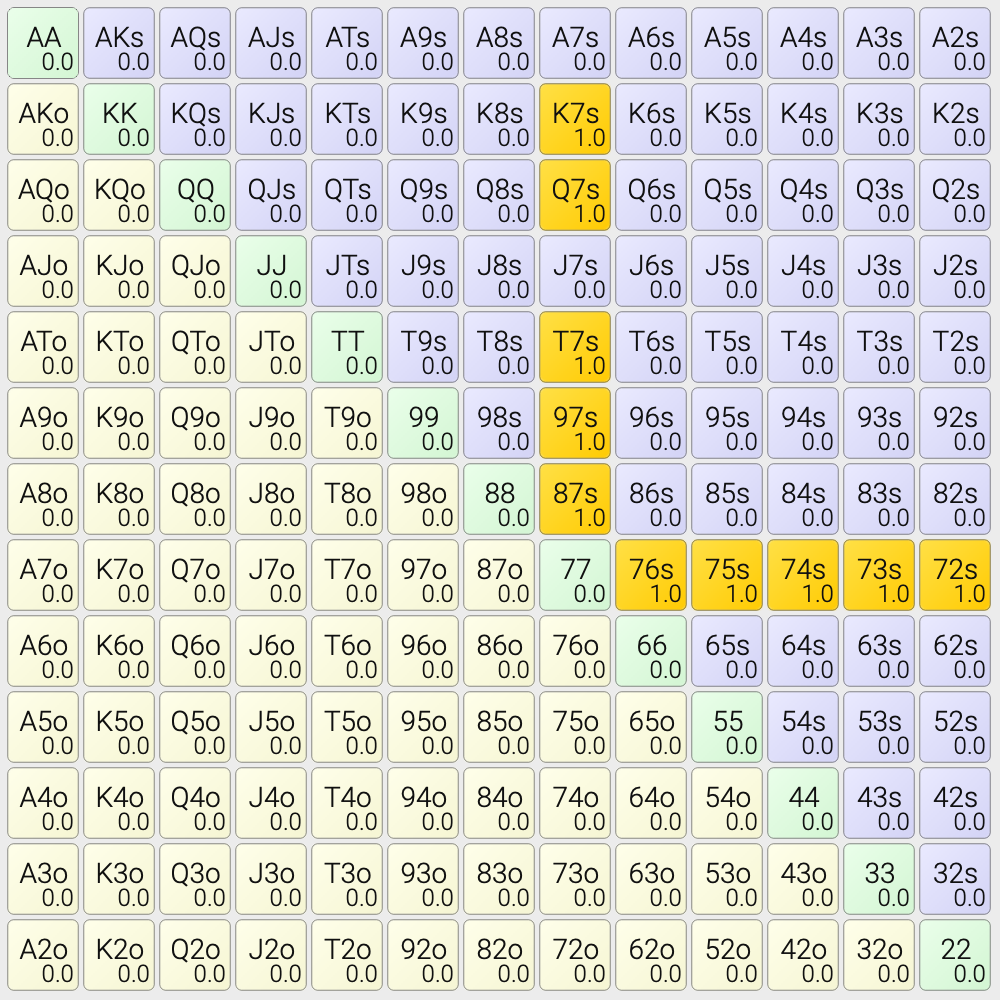
These hands have a flushdraw (diamonds) but are also pairs because they hit the seven of spades. The other buttons work just the same as in the "Fast Selection Mode": You can also add, remove, inversely add, and so on all hands that are pair and flushdraw at the same time.
We hope this article has explained the selectors in all the details you need. These selectors functions use the currently selected weight, and they apply to the currently selected group. So, for example, you could create a wide opening range (by, e.g., just entering "50%"), select a "red group" and add within this one all the hands that are pair or stronger on a specific board.