Managing your custom ranges
Within the hand range manipulation window, you usually see two range trees at the same time.
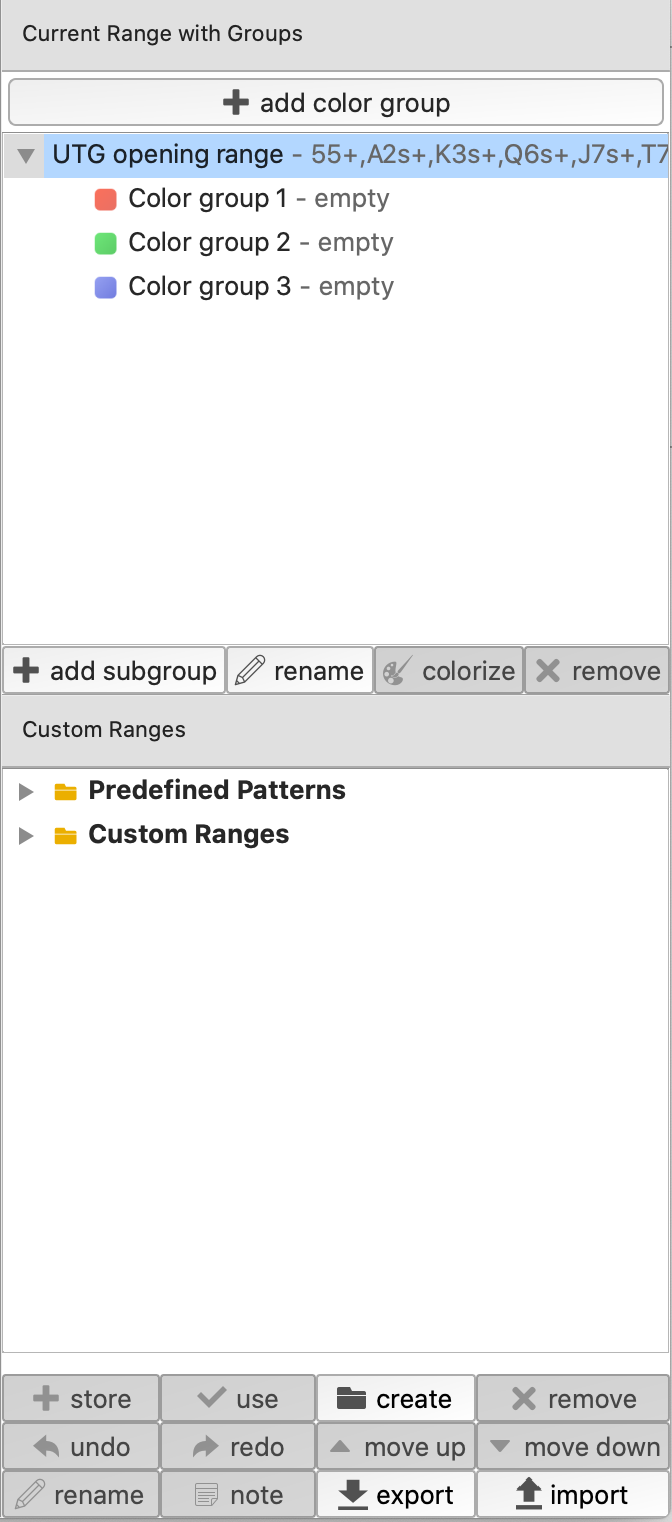
The top part refers to the currently selected range. By opening the hand range manipulation view for a certain player, this refers to this player's range. For example, in this case we have opened UTG's range window. Changing hands in the matrix refers to changing UTG's opening range. If we select one of the color groups, we can colorize parts of UTG's range (working with groups is explained in more detail in our group article).
The area of custom ranges below that refers to your persistent repository/storage of ranges. You might import ranges (prt files) from other sites or just create your own ones.
Usually, you have two folders at the beginning, one with "Predefined Patterns" and another with "Custom Ranges".
Predefined patterns
Predefined patterns have a special role. They can be used to quickly generate ranges. If you double-click patterns or use the 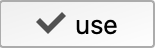 button, the pattern is automatically added to your range.
button, the pattern is automatically added to your range.
For example, having double-clicked on "Broadways", "Pocketpairs", "Suited Connectors", and "Suited One-Gappers" gives me the following result:
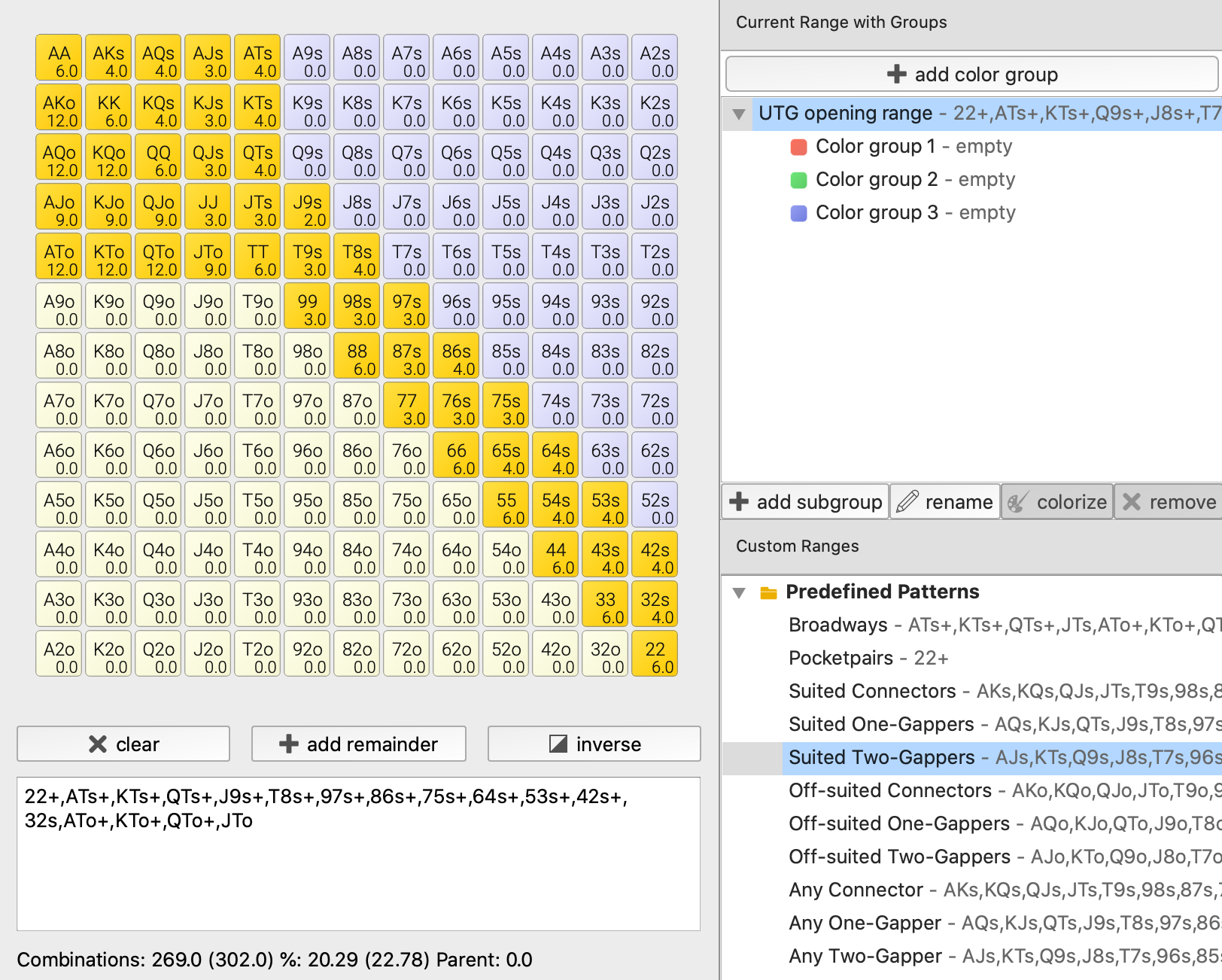
You can also drag & drop heavily in PokerRanger. For example, having created this group, we might want to have "Pocketpairs" as a group/section of our entire range. For this, just click on "Broadways", keep your mouse button down, move onto "UTG opening range" (into the middle of this field, not below) and let go of your mouse button:
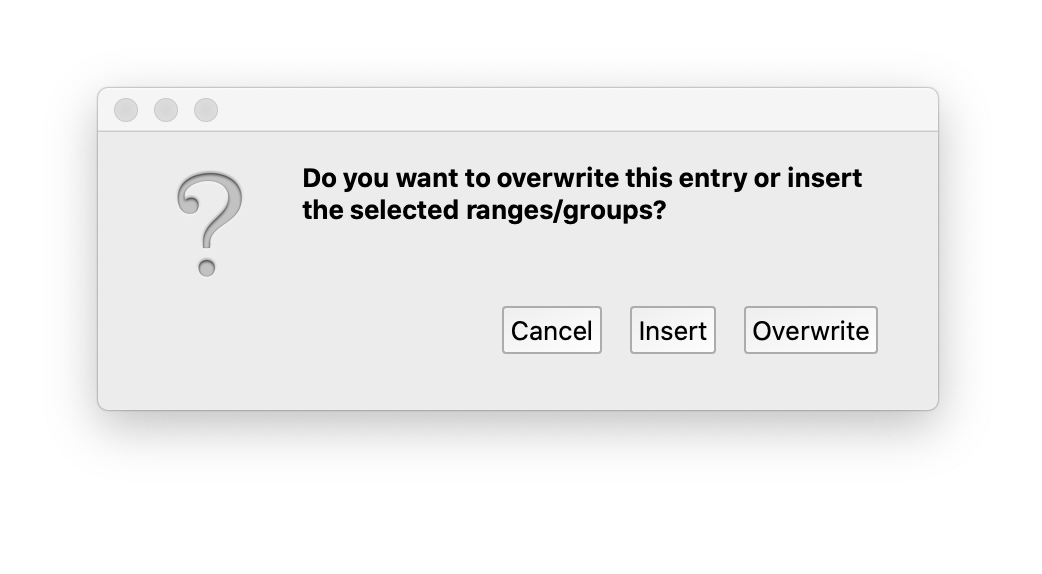
You can either "Override"/replace your entire range with Broadways or "Insert" "Broadways" as a new group below our opening range. Let's choose "Insert", the result looks like this:
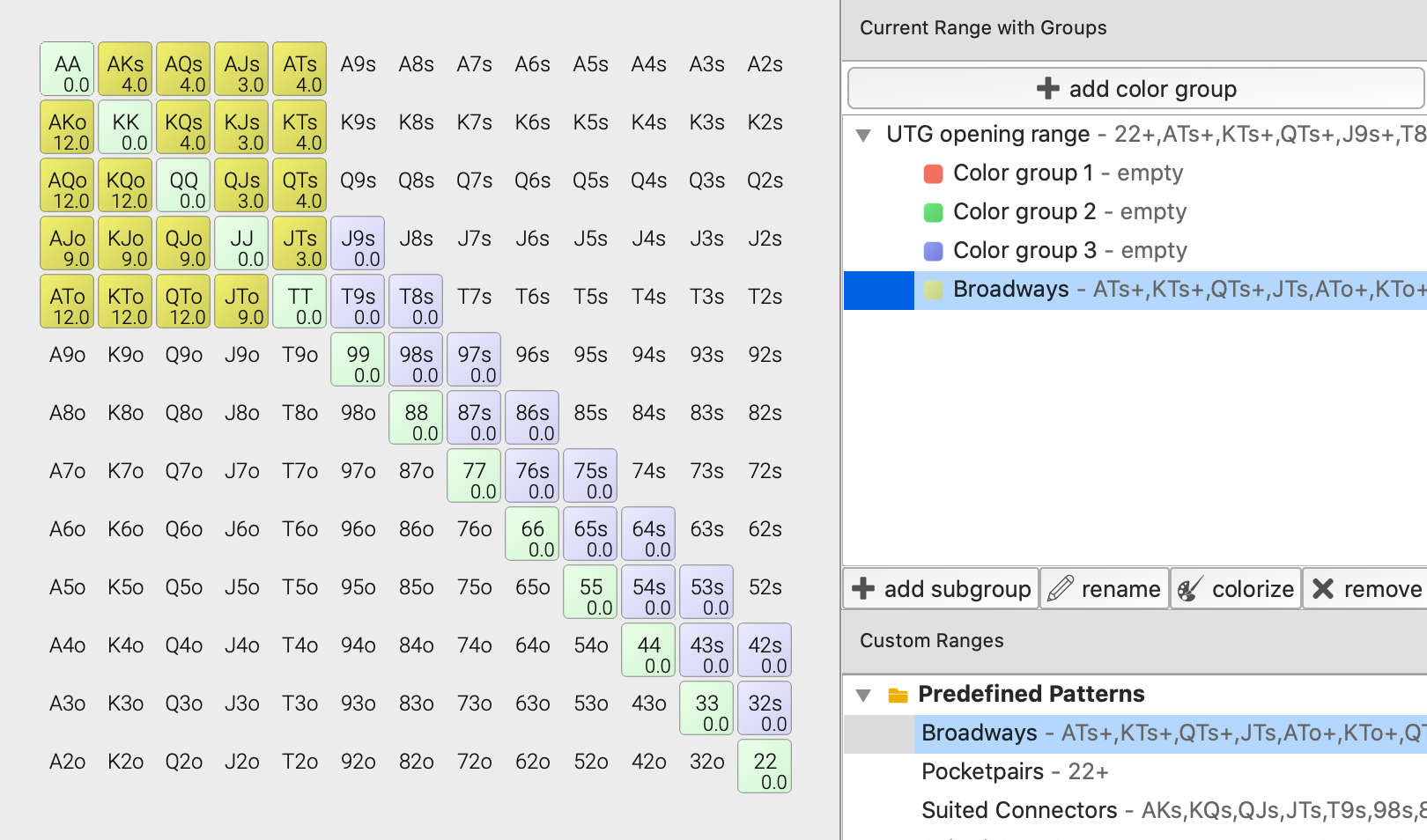
"Broadways" are now a group of our UTG opening range.
Custom ranges
The custom range folder works in another way. Double-clicking or using the 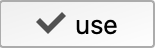 button automatically replaces the entire "Current range". For example, let's say that we have imported an opening tree and would like to apply a "UTG" range, we can just double-click the UTG entry in the custom ranges:
button automatically replaces the entire "Current range". For example, let's say that we have imported an opening tree and would like to apply a "UTG" range, we can just double-click the UTG entry in the custom ranges:
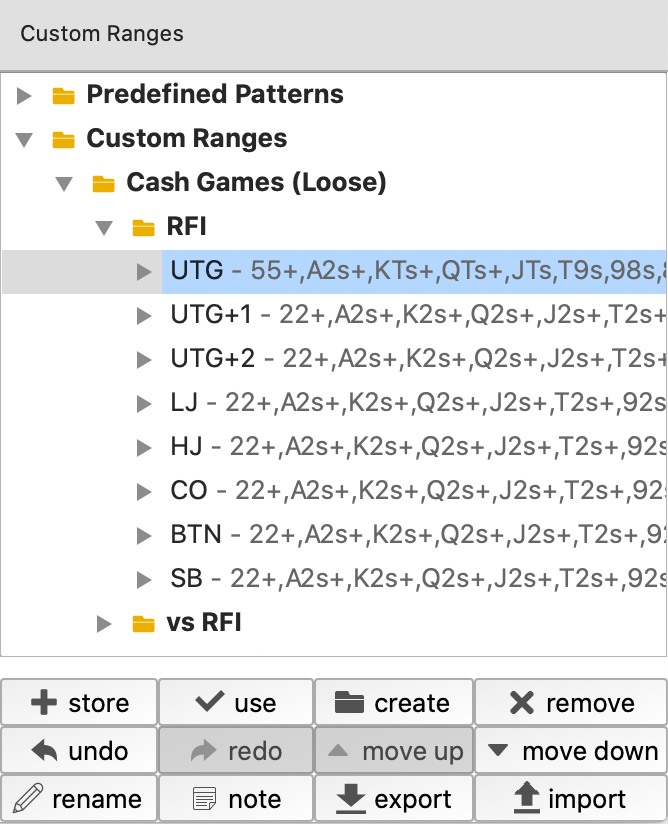
The result should look like this:
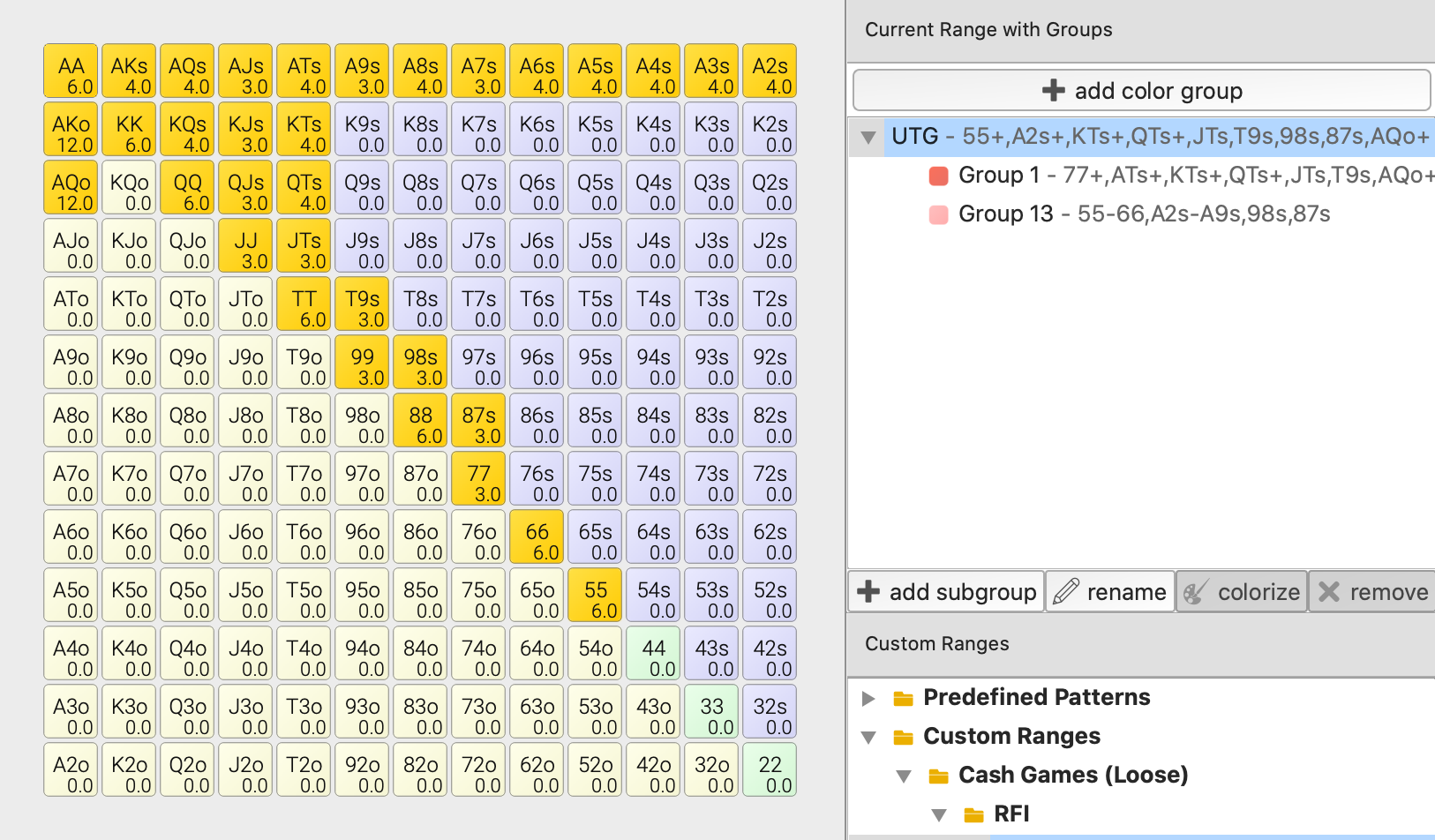
As you can see, the current UTG opening range was replaced with one of the custom range tree. All groups were applied as well! This is only a copy. You can change your current range including all of your groups and your custom range repository is unaffected. Of course, you can store your range back to your custom ranges later again, if you want to.
One important note: Maybe you did not get this result? This is because there is a difference between double-clicking the range here and using the 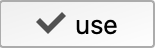 button. The use button replaces the entire current range with all groups with the one from the tree. But double-clicking the range inserts the "Custom Range" range with all groups replacing the currently selected group. This way, you can insert a custom range with groups below your current range. If you do not want this, just make sure to always select the top range as current range, when double-clicking a custom range of your repository - or just use the
button. The use button replaces the entire current range with all groups with the one from the tree. But double-clicking the range inserts the "Custom Range" range with all groups replacing the currently selected group. This way, you can insert a custom range with groups below your current range. If you do not want this, just make sure to always select the top range as current range, when double-clicking a custom range of your repository - or just use the 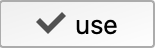 button.
button.
Groups within the custom range tree
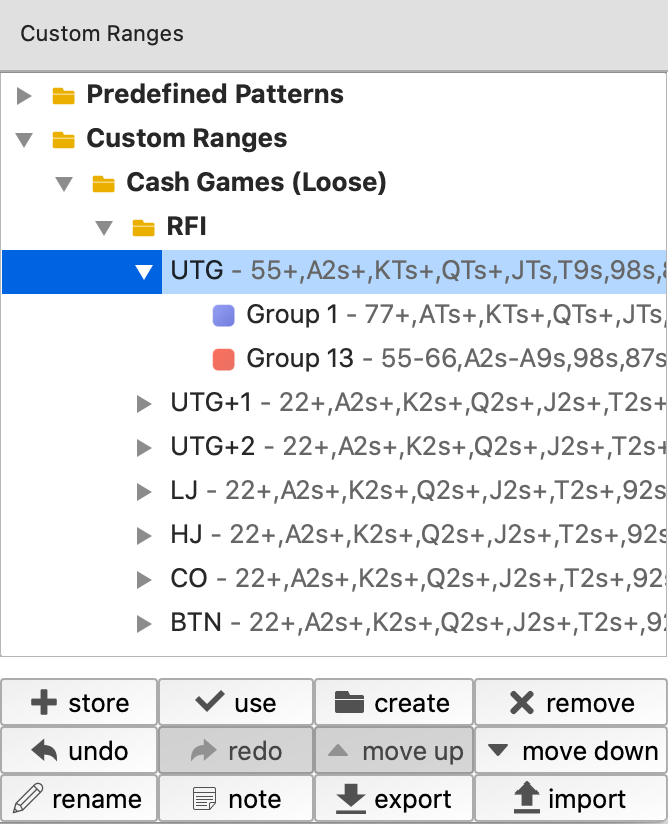
You may have noticed that these ranges with groups also have a drop-down arrow. Clicking it, you can get a quick view of all the groups contained in the range. If you double-click a group, it will replace the currently selected group or range in the currently selected range.
Note: You can undo any change by using Ctrl + Z on Windows or Cmd + Z on MacOS. So, if you do something that you would not like to do, just undo it. There is also a history view in the main window to view all of your ranges and you can jump back and forth.
Clicking on Use when a group is selected will have the same effect as if you had selected the range itself. So, if you would not like to replace groups with other groups and just want to replace on a full-range-basis, just always use the 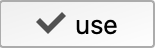 button.
button.
Buttons explained in more detail
There are various buttons below the custom range tree view, which we will explain in detail here:
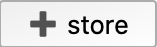 Store your current range with groups in your range repository. If you have a folder selected, the range is automatically inserted. If a range or group is selected, you will be asked to overwrite it or create a new entry.
Store your current range with groups in your range repository. If you have a folder selected, the range is automatically inserted. If a range or group is selected, you will be asked to overwrite it or create a new entry.
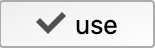 We explained this button in greater detail earlier. Predefined patterns are added to the current range or group. If a custom range/group is selected, the current range will be overwritten with this range including all groups.
We explained this button in greater detail earlier. Predefined patterns are added to the current range or group. If a custom range/group is selected, the current range will be overwritten with this range including all groups.
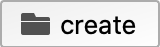 Create a new folder (not range!) at the current position. For example, you might want to create folders for raise first-in, 3-bet or, on a broader level, for a loose or tight opening strategy
Create a new folder (not range!) at the current position. For example, you might want to create folders for raise first-in, 3-bet or, on a broader level, for a loose or tight opening strategy
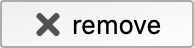 Remove the currently selected folder, range, or group (including all children)
Remove the currently selected folder, range, or group (including all children)
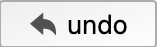 Undo the current action applied on the custom ranges. For example, if you have removed an entire folder with many ranges that you loved. Using the "Undo" button makes all this undone and you get back to your previous result. You can also view all of your changes in the "History view" in the main window. You will be able to jump back and forth there, too.
Undo the current action applied on the custom ranges. For example, if you have removed an entire folder with many ranges that you loved. Using the "Undo" button makes all this undone and you get back to your previous result. You can also view all of your changes in the "History view" in the main window. You will be able to jump back and forth there, too.
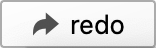 If you have undone something but would actually like it back, use this button.
If you have undone something but would actually like it back, use this button.
Note: Undo/redo apply only to the custom range tree. If you make changes at your current range, you can either use undo/redo from the main window, use ctrl+Z (Windows) / cmd+Z (macOS) or use the history window of the main window.
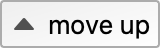 Move a range, group, or folder up one position. You can also use drag & drop for that.
Move a range, group, or folder up one position. You can also use drag & drop for that.
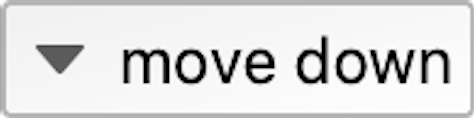 Move a range, group, or folder down one position. You can also use drag & drop for that.
Move a range, group, or folder down one position. You can also use drag & drop for that.
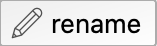 Rename a range, group, or folder. Note that this does not automatically rename the range or group as current range, even it is selected, because you have created a copy then.
Rename a range, group, or folder. Note that this does not automatically rename the range or group as current range, even it is selected, because you have created a copy then.
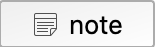 Put a note to your folder, range, or group. Whatever text you put in there, you will also see it in the tooltip, for example:
Put a note to your folder, range, or group. Whatever text you put in there, you will also see it in the tooltip, for example:
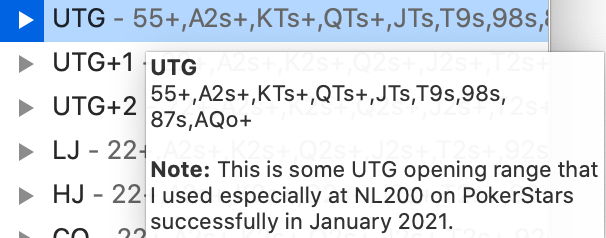
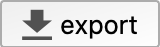 Export your entire range tree to share it with friends, back it up, put in on your Poker content site and so on.
Export your entire range tree to share it with friends, back it up, put in on your Poker content site and so on.
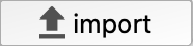 Import a range tree that was shared by a friend to you, that you found on some Poker content site or restore a backup. This is also compatible with PokerRanger1 trees.
Import a range tree that was shared by a friend to you, that you found on some Poker content site or restore a backup. This is also compatible with PokerRanger1 trees.
We hope that you have enjoyed this article! If you have any more questions, ideas, or feedback, please feel free to contact us anytime on Skype, any social media channel, or via our convenient form.